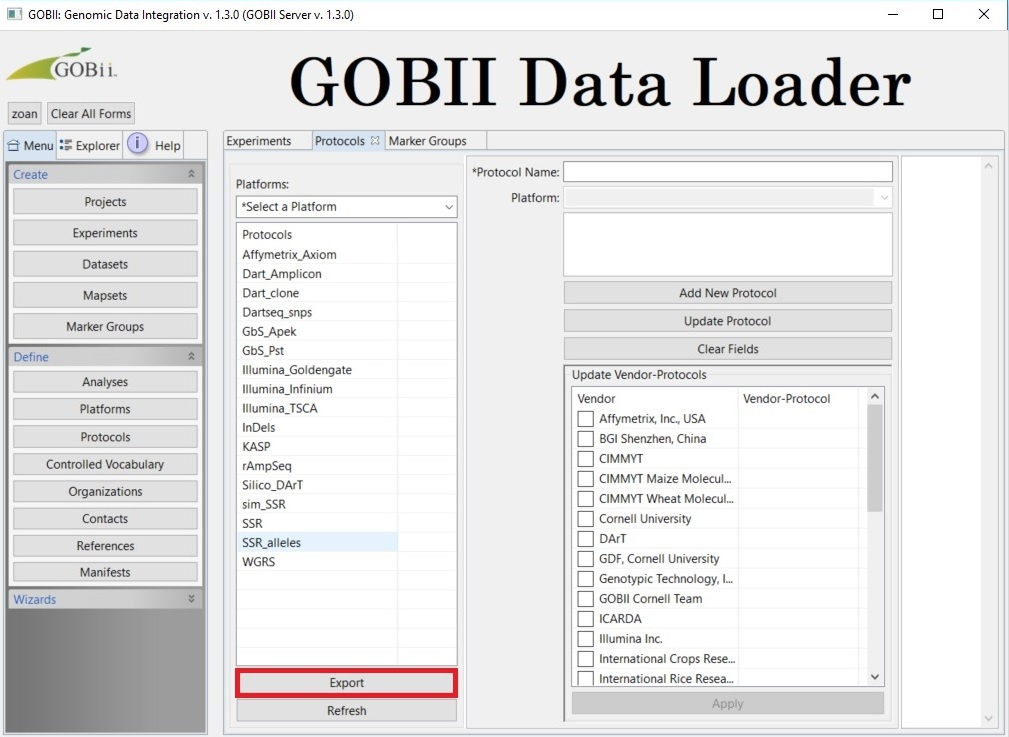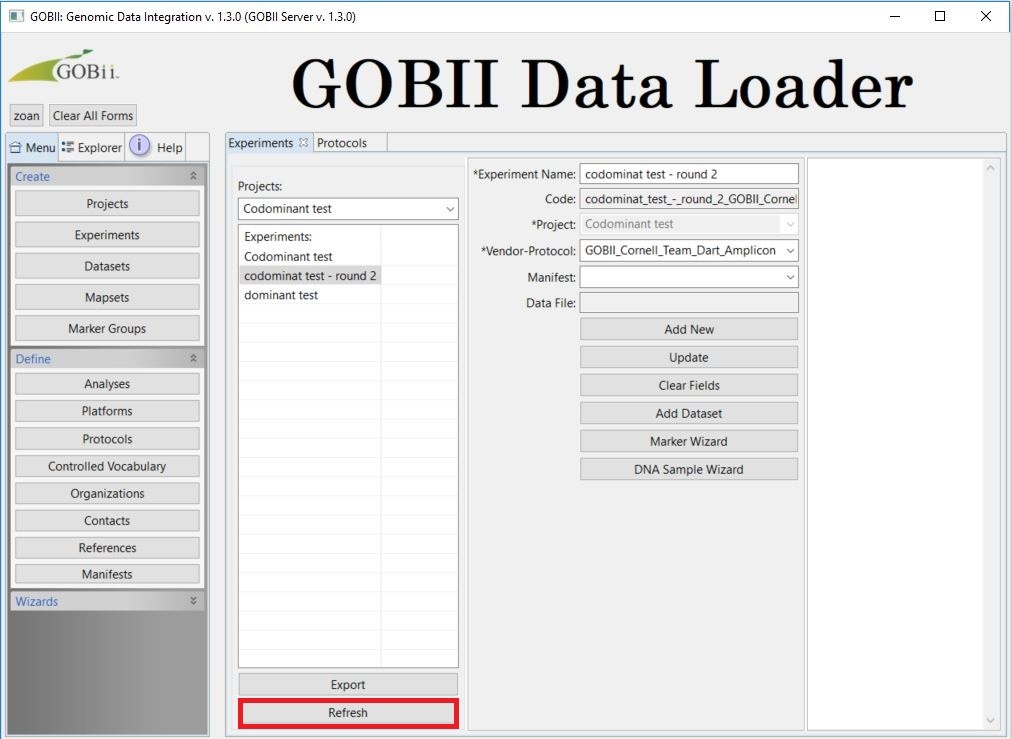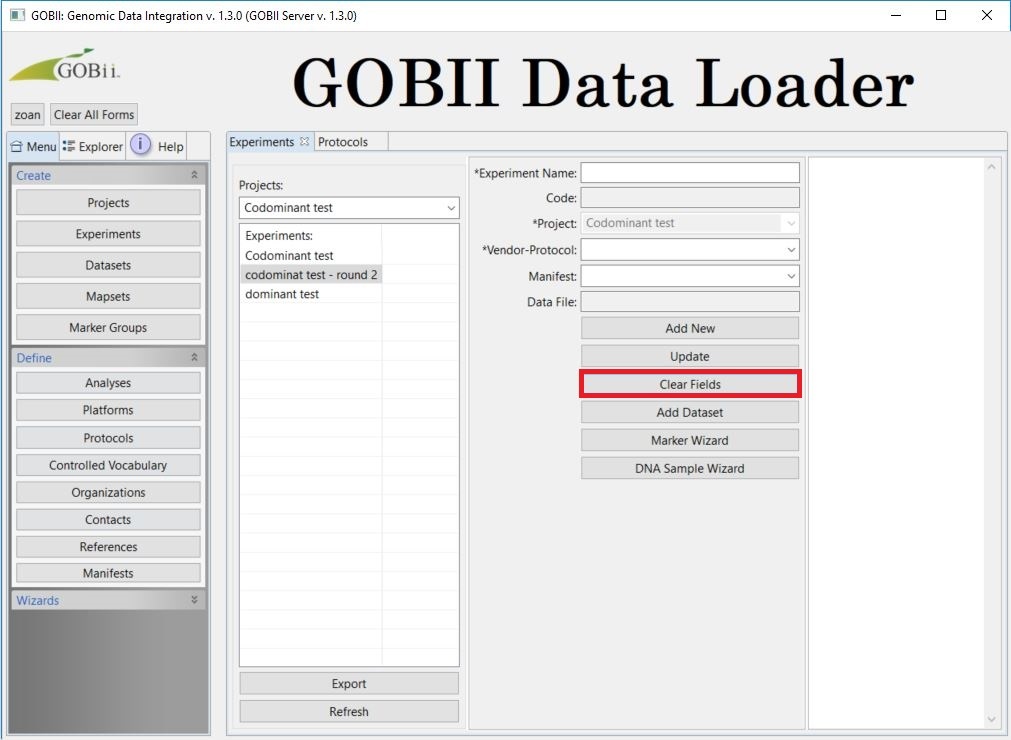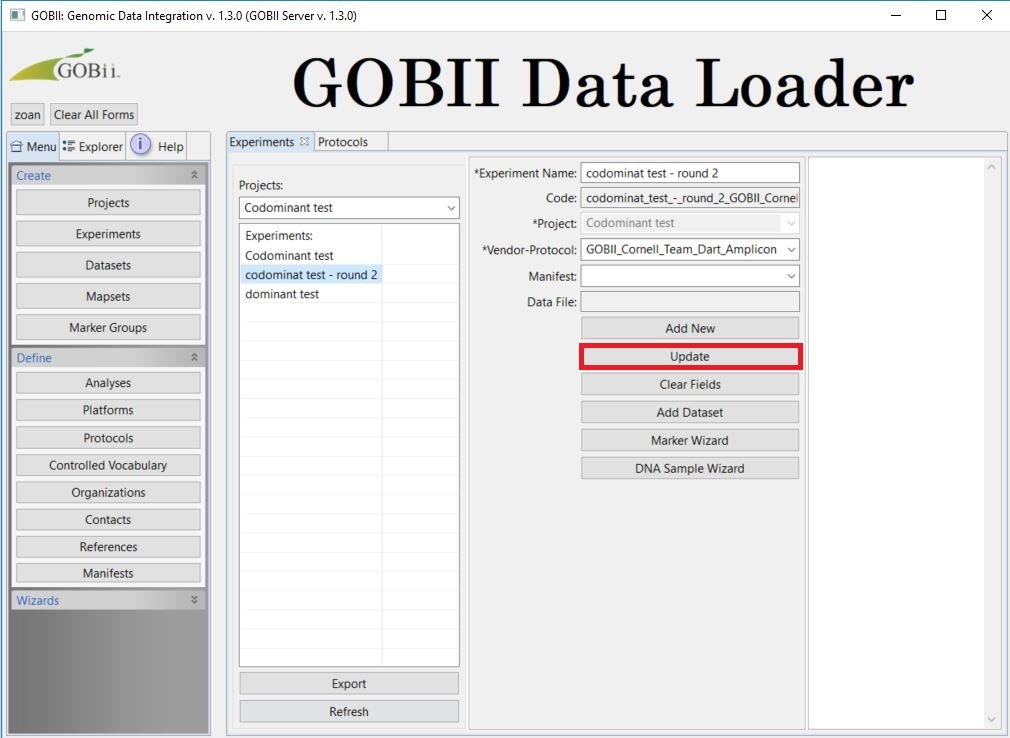Navigating the Forms
Viewing a form
- If you are having problems viewing all the information in the form, adjust screen resolution or text size. The separate parts of the form auto adjust to some extent.
- If the text is still hard to see, manually adjust the form size using form dividers.
Export
- On any selection under Create or Define, you can export their respective lists i.e. Projects, Experiments, Analyses, Contacts, etc., by clicking Export below the list. The list exports as a .txt file.
Refresh
- In the middle of creating a new entity, you may realize that an attribute is missing that needs to be defined. If so, open the relevant Define page, define your attribute, then click Add New.
- Return to your original page, then click Refresh. The applicable attributes update.
- Select the applicable attributes.
Clear Fields
- Clicking Clear Fields allows you to add a new attribute without having to reselect the fields on the left of the form.
- Clicking Clear Fields does not delete the existing entity being cleared.
Update
- Update will update information on an existing entity. The name of the entity can also be updated. All associated entities remain associated. This is because each entity name has a unique code which remains constant even when the name is changed.
, multiple selections available,